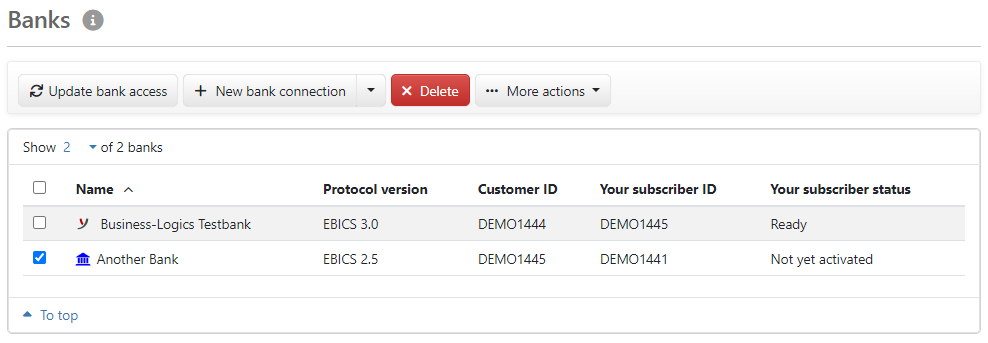
Figure: Overview of the banks
This page can be opened via the menu Settings and by default also via Quick access from the Home page. Here, the banks that are connected to your company or organization via EBICS are displayed. Administrators and managers see all banks, users only those assigned to them. If you have a bank connection in the status Ready status, you can send and retrieve data, e.g. payment orders and account statements. Usually, the first bank is created and the first user initialized during the setup. On the bank side, the subscriber must be created and his EBICS access enabled.
For accessing this page, the permission User is authorized to view banks and accounts in the settings menu is required, which is granted in the user administration. By this permission, Administrators and managers are also allowed to delete and create new banks. Users can only view the data of the banks assigned to them. To edit the bank settings, users also require the permission User is authorized to edit bank settings.
The overview contains the following information on the banks:
You can filter the overview for banks of a specific tenant. The filter button at the top right is displayed if you as a user are assigned to several tenants. To perform an action other than creating a new one, select a bank in the overview. For a few actions, such as printing the user profile, several bank connections can also be selected at the same time. To view or edit the Bank details, click on the line of the bank.
The actions in the overview are also available on the details page of each bank, except the action for creating a new bank.
This action is used to retrieve the customer and subscriber data from the EBICS bank server using the technical order type HTD. After initialization and approval by the bank, your subscriber status will change to Ready. Updating also applies changes to your authorizations, see Bank details – User profile. If the stored public bank keys are not correct, you will be prompted to correct them, see Update bank keys. The user preference Refresh user profile (HTD) automatically automates this process so that regular updating is ensured.
To create a new bank, you can use known banks as templates. To do so, use the arrow next to the button to open a list and select the desired bank. If no template is available or to open the page New bank connection empty, click on the button. The templates are also available on that page.
As an administrator or manager, you can delete banks that are no longer required. To do this, select one or more banks in the overview. Before executing, the prerequisites are checked and the page Delete bank is opened.
In the button menu, some actions open a new page. These are described in the appropriate section. The following actions are available to all users who are authorized to view banks and accounts:
Users who are allowed to change bank settings can also Switch protocol version, i.e. change the EBICS version of a bank connection.
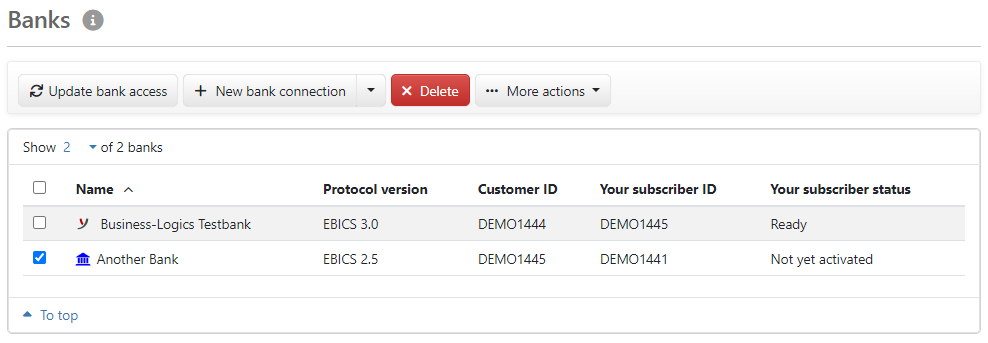
Figure: Overview of the banks