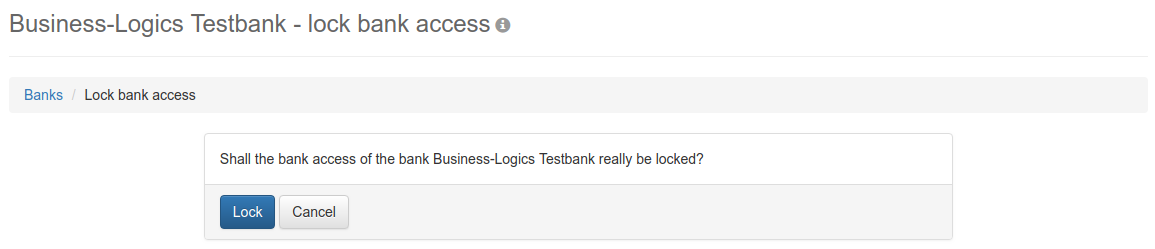
Figure: Confirmation of locking a bank connection
As a subscriber, you can lock your access to a bank connection if you no longer wish to send orders to the bank, e.g. due to a change of bank. On the bank side, the subscriber's EBICS connection also changes to status locked.
Select a bank connection in the overview or open the bank details. Select More actions – Lock bank connection from the button menu. Confirm the process on the page Lock bank connection by clicking on the Lock button and entering your password in the following dialog box.
You can unlock a locked bank connection by reinitializing. In this case, it is not necessary to reset the subscriber status in the bank server. Select the bank in the overview and choose More actions – Do initialization from the button menu or open the bank details and click on the button of the same name. On the page Initialize bank, click on the button Initialize without changing the fields and confirm by entering the password and Next. The existing bank connection is activated directly, the INI letter does not need to be printed and sent to the bank. Click on the button Update bank access to see the change of subscriber status to Ready.
If you share a bank connection with other users, a lock applies to all users. Only lock a shared bank connection if this is desired for all users.
To remove the lock, one of the users must reinitialize without resetting the subscriber at the bank. So that all users can use the bank connection again, the initialized user must perform the action Share bank access for all users who use the shared bank connection and overwrite their existing accesses. Otherwise, the other users will not be able to use the bank connection and will receive an EBICS error.
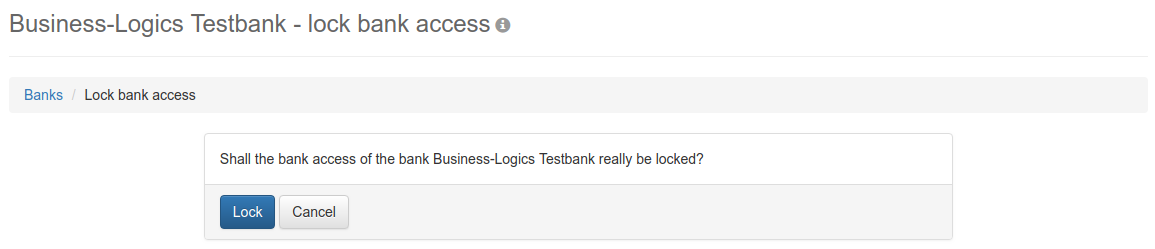
Figure: Confirmation of locking a bank connection