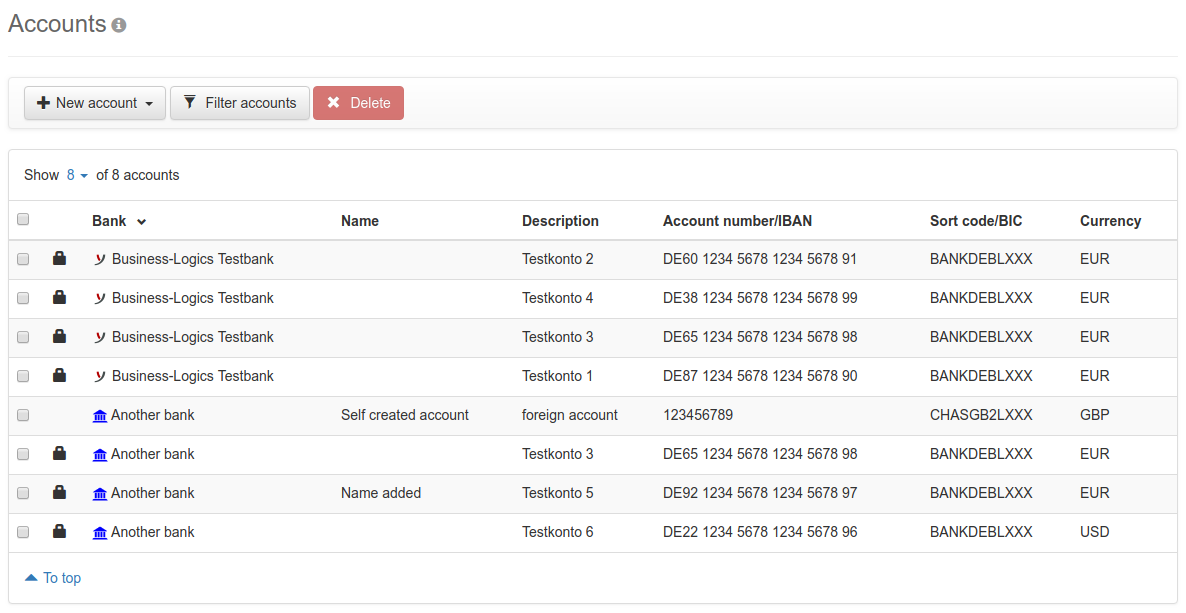
Figure: Overview of the accounts
As a user or manager, you need the permission User is authorized to view banks and accounts from the User administration to access this page. The overview shows administrators all accounts of all banks from all tenants, managers see those of their tenants. Users see the accounts of the banks assigned to them, including those for which their bank subscriber is not permitted. The personal account permissions from the user profile can be found in the bank settings, see Banks – Bank details – User profil – Accounts.
The columns Account number/IBAN and Bank code/BIC each contain only one of the data. If both are provided in the account details, IBAN and BIC have priority. The name usually corresponds to the IBAN, but can also be assigned differently, see the description of the field Name in the section Edit account.
Accounts with a lock icon originate directly from the EBICS bank server. These are automatically transmitted via HTD file (bank and user profile). In the application, accounts like this can not be created, fundamentally changed or deleted.
Accounts without a lock icon have been created in the application, can be changed and deleted. Permitted users can select them in the payment recording, but require an initialized bank connection and a bank side permission to sign orders with such an account.
Only administrators or managers can see this button. Expand the button menu and select the desired type, for the input page see section New account. Manually created accounts do not have a lock icon. The creation of accounts should be an exception, as accounts are normally transmitted via the bank and user profile from the EBICS bank server.
The button opens a dialog box in which you can enter a filter term to restrict the overview. A filter term must consist of at least one character and is not case-sensitive. The active filter is displayed in a yellow info bar and can be deactivated there. The filter term can be found in all columns except Bank and Tenant. It is not possible to restrict the filter to a specific column. For a useful result, it is therefore advisable to filter by complete terms, e.g. an IBAN. If there are several tenants, you can filter by the name of a tenant using a separate button.
This button is available here and on the details page of an account. As an administrator or manager, you can delete the accounts without a lock – here by selecting one or more lines and clicking on this button. To confirm the operation, you will be redirected to a page that lists each account to be deleted and the data to be deleted together with the account. By deletion, accounts for which account statements or send orders still exist are initially deactivated for payment recording and then deleted with these account statements and send orders. Up to this point, permissions for deactivated accounts can still be granted under Settings – User administration – Account selection.
To view account details or edit an account, click on a line in the overview. As a user, you can view information such as account holder, additional information and data on account statements. As an administrator and manager, you can edit data, including user account permissions.
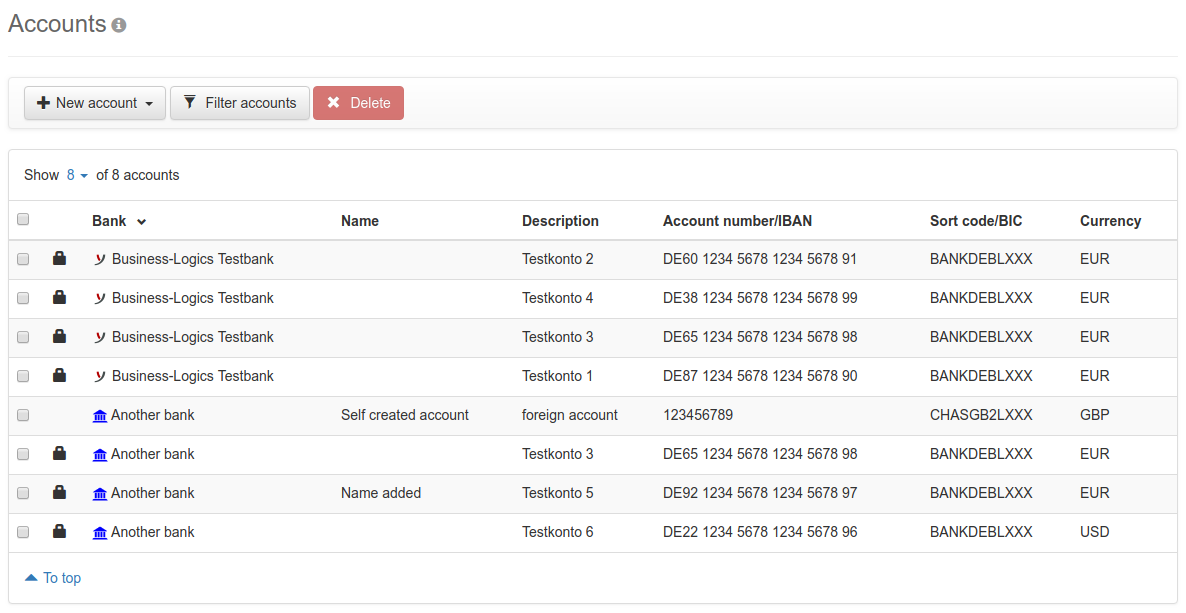
Figure: Overview of the accounts