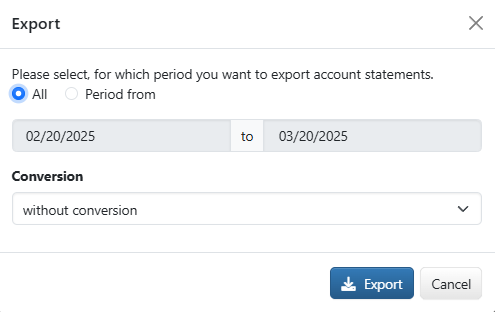
Figure: Exporting extracts with the drop-down list Conversion
You can print or export both the overview itself and selected account statements from the account overview. The actions Print and Print overview are located in the button bar, the less frequently used actions Export statements and Export overview in the button menu More actions. Printing generates a PDF file for quick and easy viewing. Exporting generates file formats that are suitable for further processing of the data. In any case, you can download the file to a freely selectable directory on your computer.
To select accounts, mark the desired lines in the overview. The actions Print overview and Export overview are possible with or without a selection. If accounts are selected, only these are included. To limit the overview for printing or exporting, you can also use action Filter accounts.
You determine the design and scope of information for printing the account statements in your personal Preferences under Account information – Print settings. Examples are: switching the printing of total transaction amounts on or off, inserting a separator line between the account statements or printing one document per bank. The setting Grouping of the account overview causes the overview to be printed grouped by bank or currency.
Exports can also be executed automatically. These exports must be configured and activated by the user or an administrator as described in section Automatic exports. You can view an overview on page Account statements – Exported files. You can execute the automatic exports for selected accounts directly from the account overview by selecting at least one line and choosing the action Trigger automatic exports from the button menu More actions. An info bar informs you about the number of automatic exports executed and the number of statements.
The print format for the overview is PDF, the export format is CSV. The account selection is applied, an individual column configuration is not. In addition to the columns Account, Statement date and Posting balance, the PDF printout contains the value date balances for the current day and the two following days, with the totals per currency and the grand total printed at the end. The CSV export contains the columns Account, Standard name, Currency, Statement, Statement date, Opening balance, Total credit, Total debit and Posting balance.
For selected accounts, the button Print as well as the action Export statements opens a dialog box in which you can select whether all account statements should be printed or exported or only those for a specific period. The last four weeks are preset as the period starting from the current day. You can enter the desired dates or select from a pop-up calendar. The more accounts and the longer the time period, the longer the generated file will be. When exporting, you also specify whether you want to download or convert statements without conversion, i.e. in the original format. You can find information on this in section Conversions.
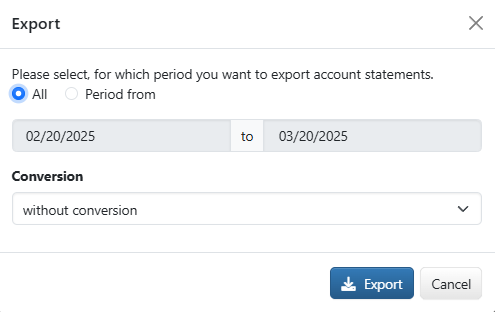
Figure: Exporting extracts with the drop-down list Conversion