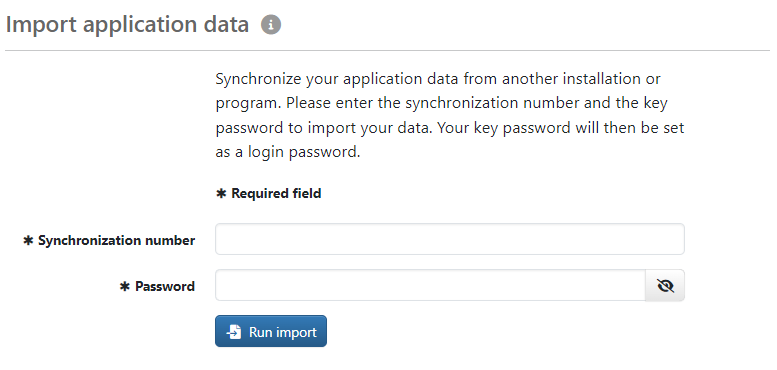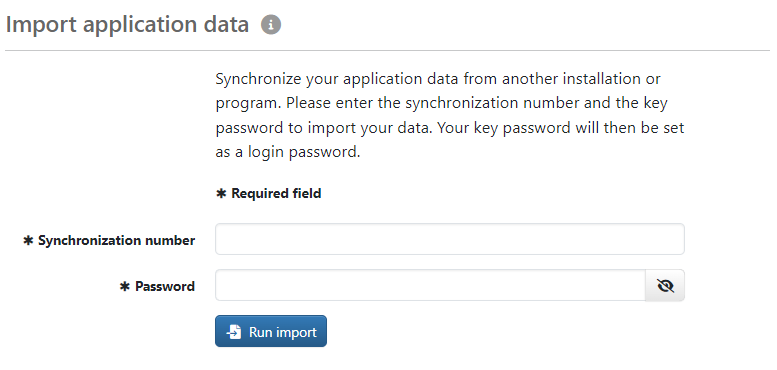Import user
As an alternative to adding users, it is possible to import users from another installation or another EBICS-Client. The user's bank accounts are imported with the user so that no new initialization is required at the banks. This option may not be available in BL Portal.
The import requires three steps, which are shared by an administrator or manager and the user to be imported. On the user side, the import must be completed within five minutes. The imported data is then deleted from the cache of the synchronization server.
- As an administrator/manager, start the creation process in the overview with the action Import user from the menu More actions and assign tenants if necessary. Unlike when adding, the page contains the checkbox User imports own bank connections, which cannot be changed. The other details are as described under Add user. Enter at least a name and a temporary password for the import. The preparation is complete.
- As a user, start the synchronization function in the previous installation or the previous program. Here, this is the page Synchronize with app. Copy the code (numbers and letters) to the clipboard or a text file.
- As a user, log in to the new installation. To do this, you must enter the name and once the password from step 1. The Import application data page appears. Paste the copied code into the field Synchronization number field and your previous password (key password). You can continue to log in here with this password. Click on the button Run import.
The existing banks are assigned. If a bank connection does not yet exist in the settings, it is created. Other data such as account statements, sent files and payment recipients are not imported.
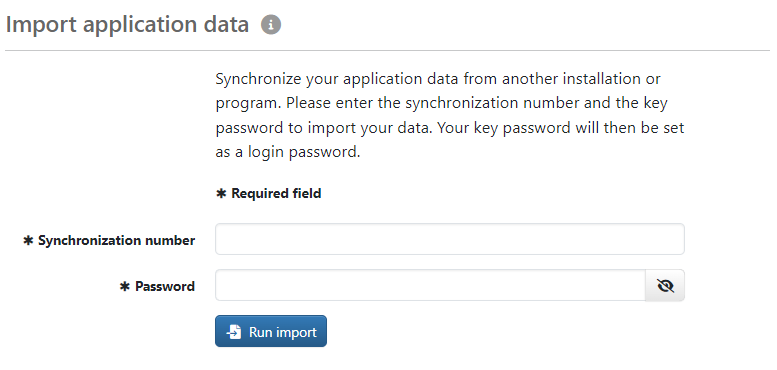
Figure: Form for importing a user