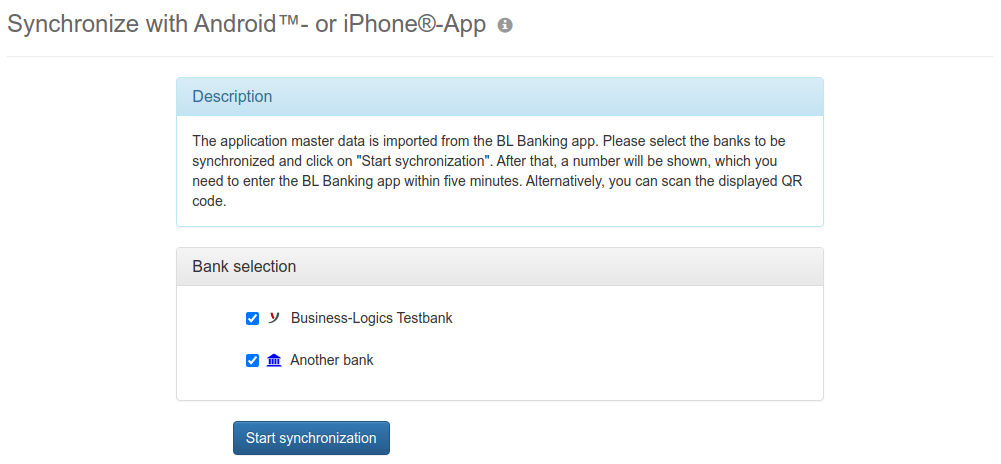
Figure: Starting synchronization
This function can be used for two use cases, the setup of a synchronized app from Business-Logics and the import of users with bank connection.
Business-Logics apps are available for mobile use on smartphones and tablets running Android™ and on iPhones and iPads running iOS®, which can be downloaded and installed free of charge. Information and links to Google Play™ and the App Store℠ can be found on the Business-Logics website under BL Banking for Android and BL Banking for iOS respectively. Synchronized with a local installation of BL Banking Web, you do not need an additional license. With a synchronized app, you can view mobile account statements, sign orders in the EDS and enter SEPA transfers. It is also possible to synchronize several mobile apps with a local installation of the web application at the same time, e.g. an iPhone for on the go and an Android tablet for the home office. Synchronization requires only a few steps on each device.
If the configuration in your web application has changed, you must synchronize the app again, e.g. changes to the EBICS version or the keys for the bank connections. In this case, select Start synchronization in the app menu and open the synchronization in the web application to scan the new QR code.
Users who have active bank connections in an installation of their web application can import these into a new installation and continue to use them without reinitialization. The entire procedure is described in chapter User administration – Import user. As a user, wait with the synchronization until the administrator in the new installation has prepared your user for the import. The import of users may not be available in BL Portal. In this case, the procedure described is not possible there.
The code (QR and character string) is valid for five minutes. After that, the cached data is deleted from the synchronization server. If the synchronization of the app or the import of the user is aborted due to a timeout, restart the function in the web application to generate a new code and repeat the process.
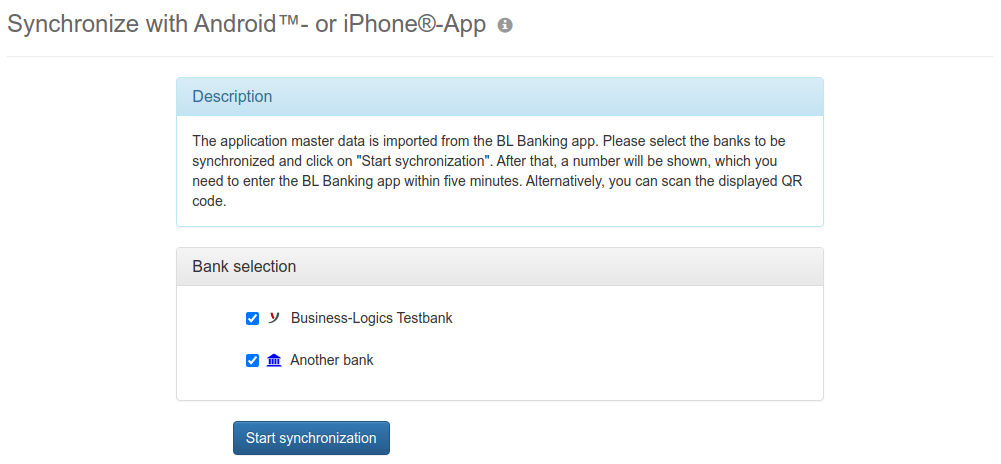
Figure: Starting synchronization