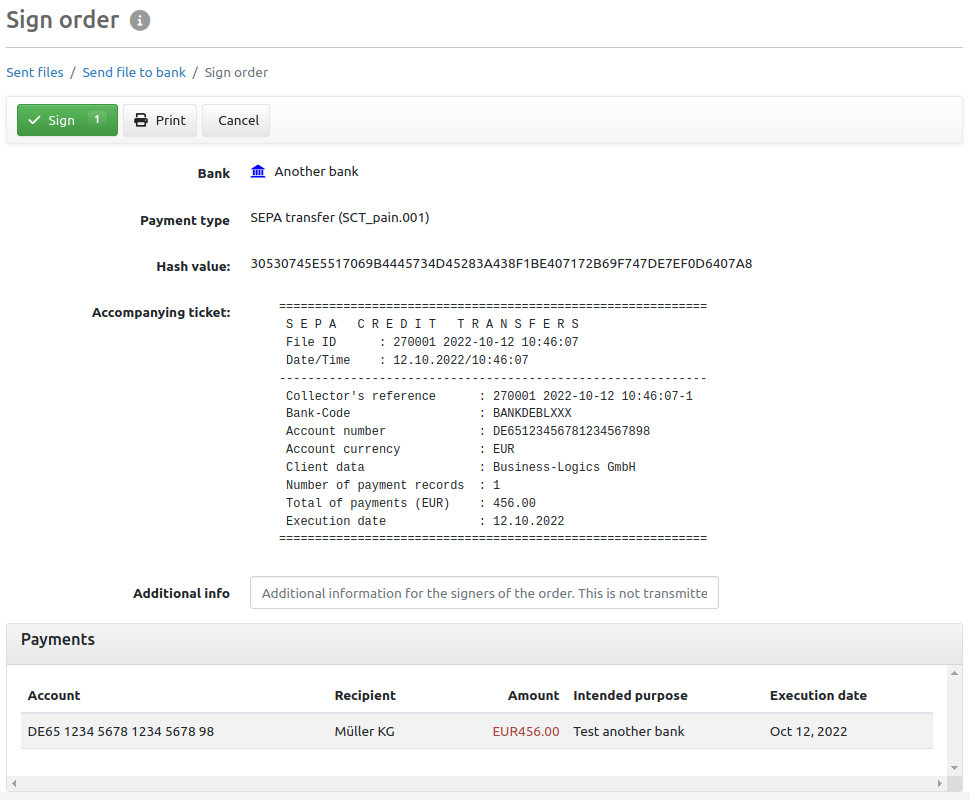
Figure: Display for sending an order
On this page you can check an order from Send file before submitting it to the bank using the data displayed. You can see the bank, payment type, the accompanying ticket and the payments contained in the order. The hash value is a character string that uniquely identifies the order. You can copy this and compare it later with the hash value that is displayed in the EDS when signing. This allows you to ensure that the order you release in the EDS is the same as the one signed here, see EDS overview – EDS order details.
If the order consists of several files, a pager appears at the top right of the page, which you must use to scroll through the payments. The Sign button only turns green on the last page.
When sending orders via an EBICS 3.0 connection, you can enter additional information that is displayed in the Details for send order. The other users authorized to sign see the additional information in the detailed view of the open EDS orders and in the signed or cancelled EDS orders. This information is not transmitted to the creditor.
The Print button allows you to download a PDF file containing the details of the order.
After clicking on Sign, a dialog box appears, where you must enter your password. This is the same as the one you used to log in to the application. After a successful transfer, a message and a button to print the transmission report will be displayed in the overview of sent files.
If you do not sign in time, the order will be deleted from the server. You must recreate the order using the Send file function in order to send it to the bank.
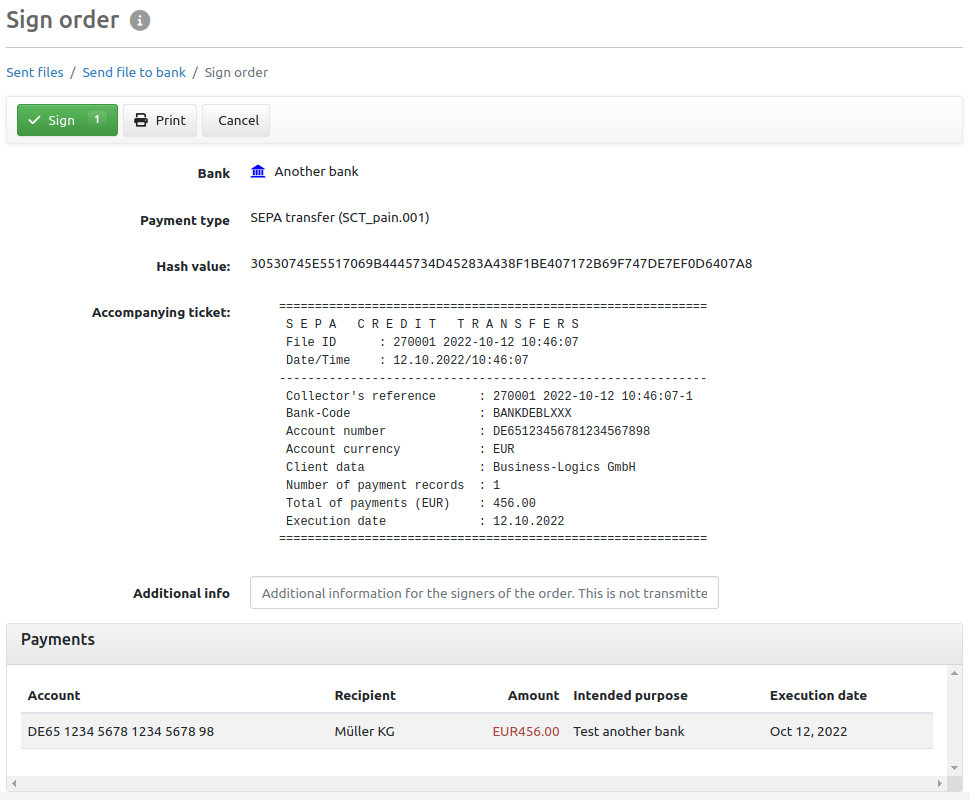
Figure: Display for sending an order