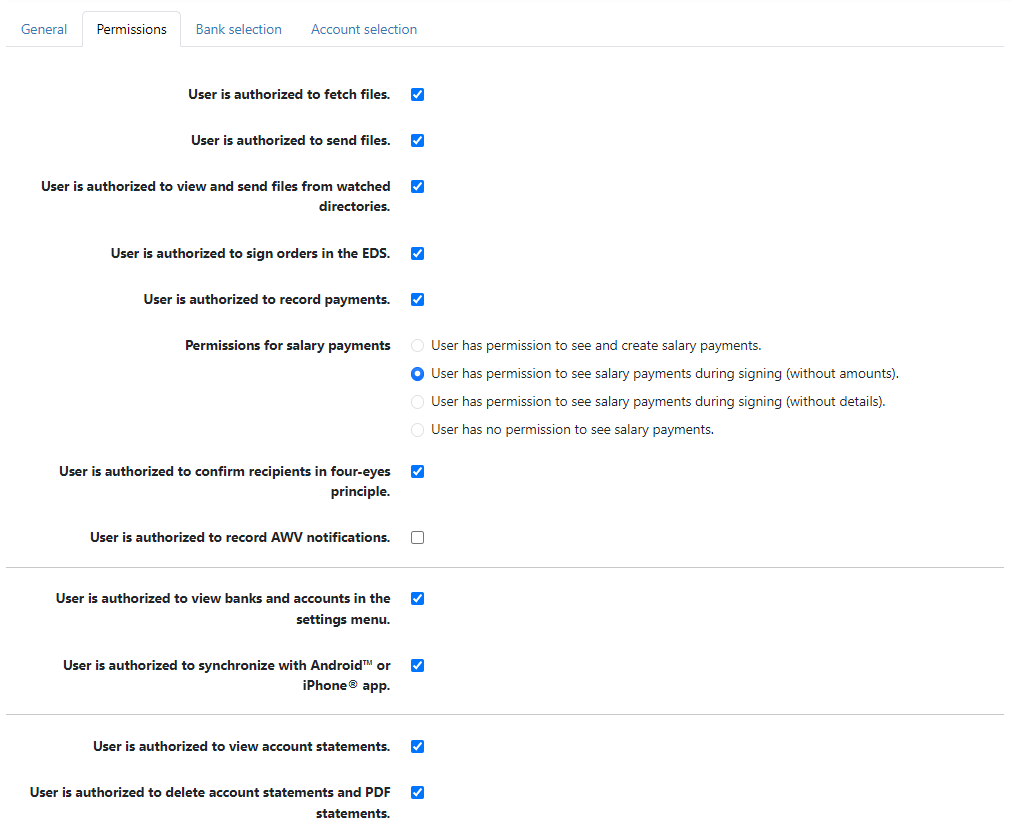
Figure: Setting the permissions for a user
On this tab, you can set permissions for a new or selected user that affect all areas of the application: Files, EDS, Payments, Account Statements, AWV Notifications, Banks and Accounts. If a permission is revoked, the associated function or menu item is not available for the user. Assign the permissions according to the different tasks. For example, payment recorders need access to payment entry, EDS signatories must be allowed to sign orders.
| User is authorized to: | Applies to: | Combine with: |
|---|---|---|
| Fetch files | Orders: Retrieved files, Notifications | — |
| Send files | Orders: Sent files, Notifications | — |
| View and send files from watched directories | Orders: Files to send | — |
| Sign orders in the EDS | Orders: EDS overview, Signed EDS orders, Cancelled EDS orders | — |
| Record payments | Payments: Open payments, Signed payments, Periodic payments, Payment templates, Originators, Recipients, SEPA mandates | — |
| Salary payments | Orders: EDS overview, Signed EDS orders, Cancelled EDS orders, Sent files> Payments: Open payments, Signed payments, Periodic payments, Payment templates | Record payments, Sign orders in the EDS> |
| Confirm recipients in four-eyes principle | Payments: Recipients, Action Confirm/Discard recipient | Record payments,> System settings: Payment recording –Recipient recording allowed in four-eyes principle |
| Record AWV notifications | AWV notifications: AWV report data, AWV participants | System settings: AWV notifications |
| View banks and accounts | Settings: Banks, Accounts | Edit bank settings |
| Edit bank settings | Settings: Banks | View banks and accounts (not required for administrators/managers) |
| Synchronize with Android™ or iPhone® app | Settings: Synchronize with Android™ or iPhone® app | App installation |
| View account statements | Account statements: Account overview, Transactions, Batched transactions, Balances, Balance lists, Conversions, Automatic exports, Exported files, PDF dokuments | — |
| Delete account statements and PDF statements | Deletion functions within the account statements | View account statements |
This permission is only relevant if there are watched directories. The directories are configured by an administrator, files are stored there from outside. They can be found under the menu item Orders – Files to send. Users need this permission to sign and send files there. The general permissions to sign orders in the EDS and send files are not required for this.
SEPA payments must have one of the values SALA, PENS or BONU in the Payment category or Payment type field so that a salary payment is recognized and the permissions are applied. Only users with full permission can select the specified payment categories or payment types in payment recording.
The permissions also apply to salary recalls.
Recording salary payments as open payments, payment templates and periodic payments is only possible with full permission, as is importing salary payments from external files. Signing in the EDS is permitted with all permission levels, as is sending external files directly to the bank.
The differences in the restrictions relate to the visibility of amounts and details (amounts, recipients, accounts, purpose).
In order to secure salary payments against unauthorized inspection and to prevent conclusions being drawn from totals to the amounts of individual payments, further measures are advisable in addition to the permissions.
You can achieve more security by making arrangements with the bank, e.g. that salary payments are not displayed in the EDS if users do not have permission.
If the recipient recording in the four-eyes principle is set in the system settings, only users permitted here can confirm newly created or edited recipients according to the four-eyes principle; all users can record.
This permission is relevant for two scenarios:
Permitted users can synchronize the data of selected banks. Apps that have been set up can continue to be used even if this permission is missing.
This and the following permission can only be granted to administrators. The two checkboxes are therefore only available if the checkbox User with administrator permissions is enabled on the tab General. Editing these permissions is reserved for a Super-Admin. Information on the administrator and super-admin roles is given in the section Roles and rights.
Creating new users and modifying and deleting other administrators are essential administrative tasks. At least one administrator should have this permission. It is possible to revoke one's own permission irreversibly. Managers of tenants can always create users for their tenants, but never modify or delete administrators.
An administrator with this permission can create and delete tenants. Managers of tenants cannot do this. If you operate the application with several tenants, at least one administrator should have this permission.
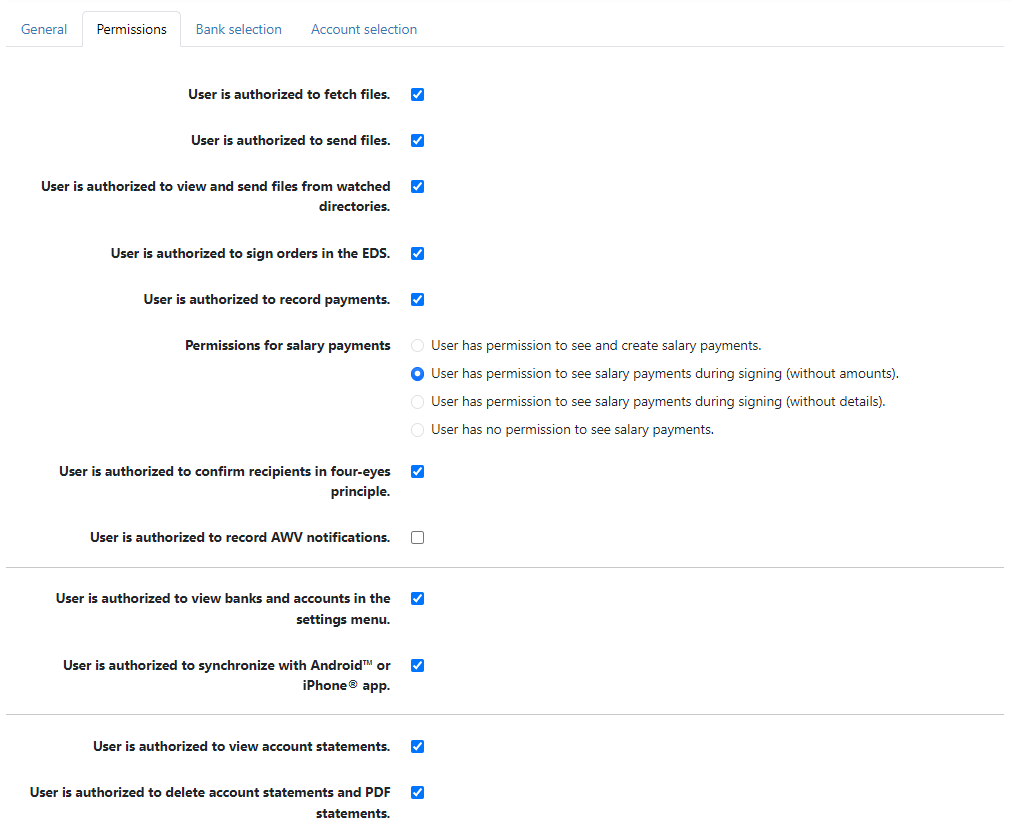
Figure: Setting the permissions for a user