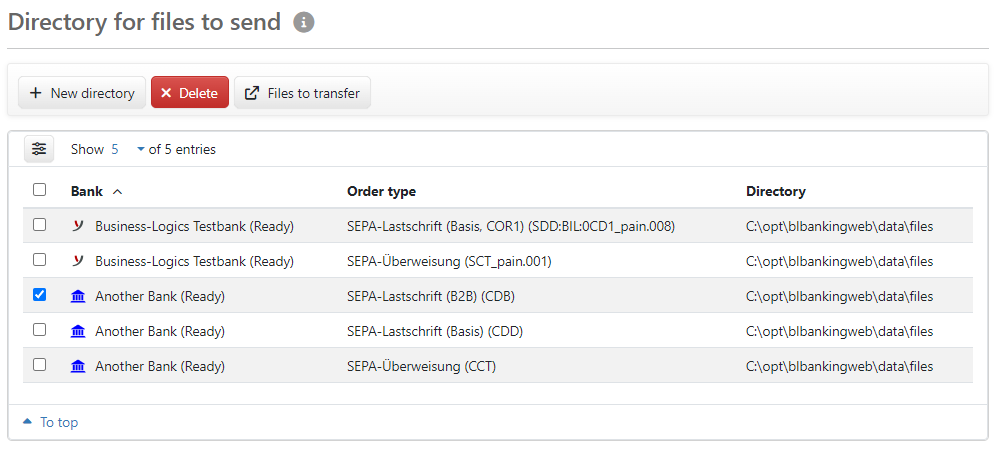
Figure: Overview of the directories for files to send
Administrators can configure directories in the file system for sending external files so that they are directly available for signature in the Orders area. Administrators do not have access to the configuration of the directories for files to send. Neither orders from send directories nor their configuration may be available in BL Portal.
Send files can, for example, be exported from a financial accounting program to such a directory. This allows files to be delivered automatically from an external system without having to create or import them manually in the application. Authorized persons can also use the directories to deliver files. The created send directories are displayed with the bank to which files are sent and the directory path from which this is done. If an order type has been defined to filter out files for sending, this is also displayed.
The column Tenant is only displayed if there are banks in several tenants. In this case, the overview can be filtered to directories of a specific tenant using the button Tenants on the top right.
Clicking on this button loads the page New directory, where you can configure the directory for send files. A click on a row opens the details of a saved configuration.
The button switches directly to page A. The button switches directly to page Orders – Files to send. The files located in the directories for files to send are displayed there according to the respective filter criteria.
You can delete the configuration for selected directories by selecting the rows and clicking on this button. You must confirm the process in a dialog box. The directory itself is not deleted.
The buttons Files to send and Delete are also available on the edit page that is opened by clicking on a row.
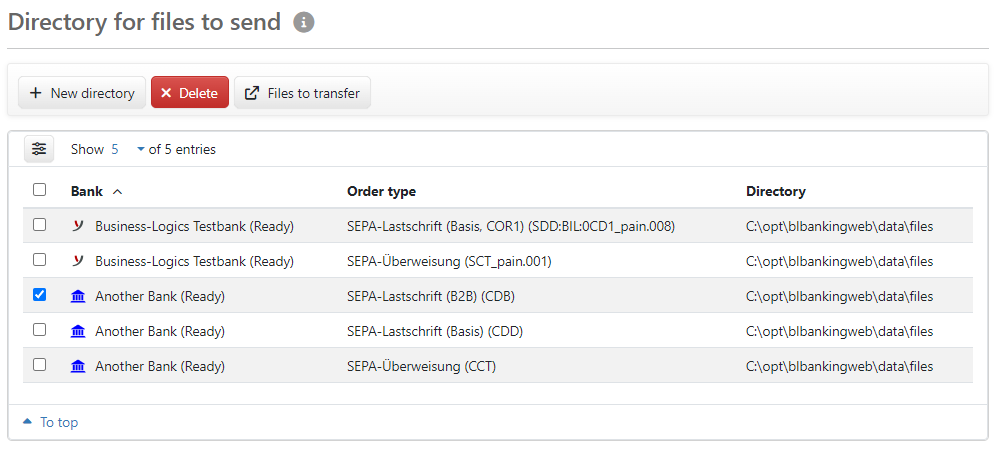
Figure: Overview of the directories for files to send