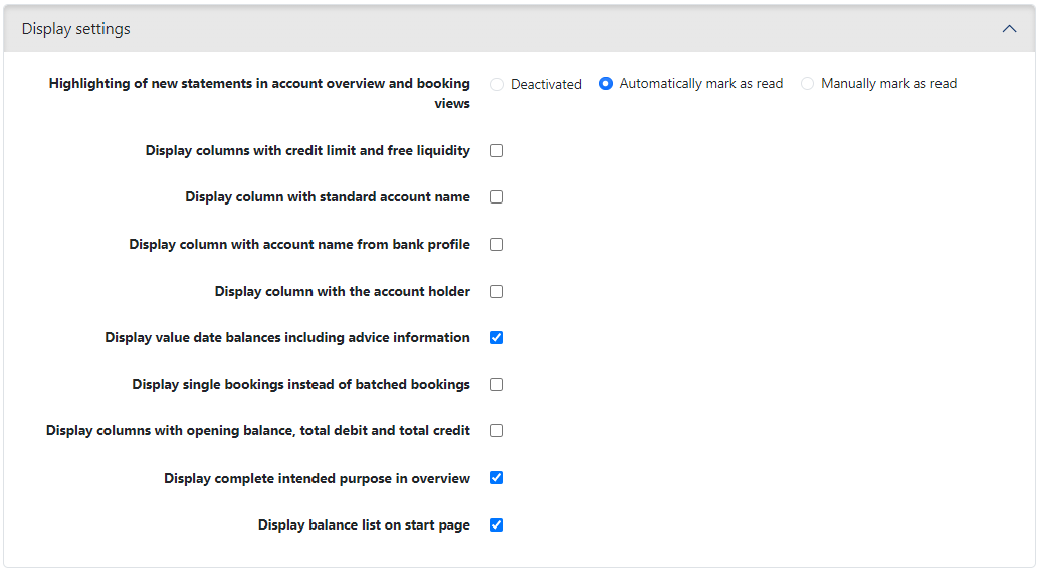
Figure: User preferences for account information
Here you determine your personal display of account and booking overviews.
If you set a read flag, new statements are displayed in bold, read statements in normal font. By default, the option Automatically mark as read is set so that statements are displayed as read after opening. If the option Manually mark as read is set, you must mark selected accounts as read in the account overview or in the transactions overview of an account. With the automatic option, manual read marking in the account overview is also possible so that not all have to be opened. The option Deactivated means that read and unread statements are not displayed differently. The highlighting is removed immediately for statements that have already been retrieved.
You can change your default column configuration for the account overview by setting the following checkboxes. To see the additional columns in the account overview, you must open the column configuration there once and click on Reset.
After an advice was retrieved, balances are displayed in the account overview in the columns labeled Value date balance today, Value date balance tomorrow and Value date balance the day after tomorrow while including transactions in the advice. By deactivating the checkbox, no transactions are included.
By setting the checkbox, the line with the batched transaction is not displayed in the account statement, but only the associated single postings, namely if an account statement has batched transactions and simultaneously the associate single postings (transactions) exist in batched transaction files.
By default, the complete purpose is displayed in the transaction overview. With the checkbox unchecked, the display is reduced to the first line which is defined within the statement.
By default, the start page of the application displays the balance list below the links to the important features. If you do not need this display, uncheck the checkbox.
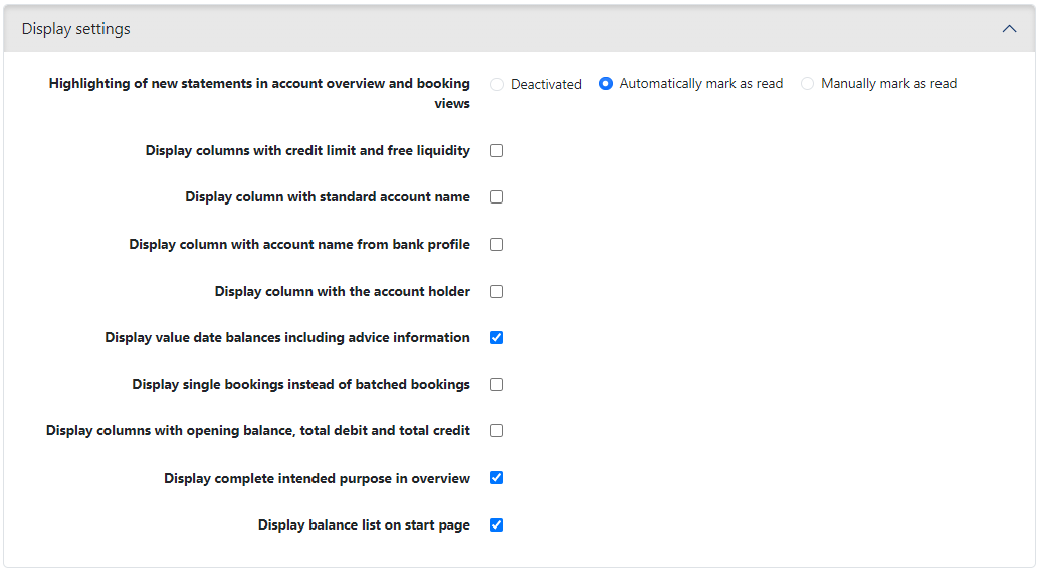
Figure: User preferences for account information