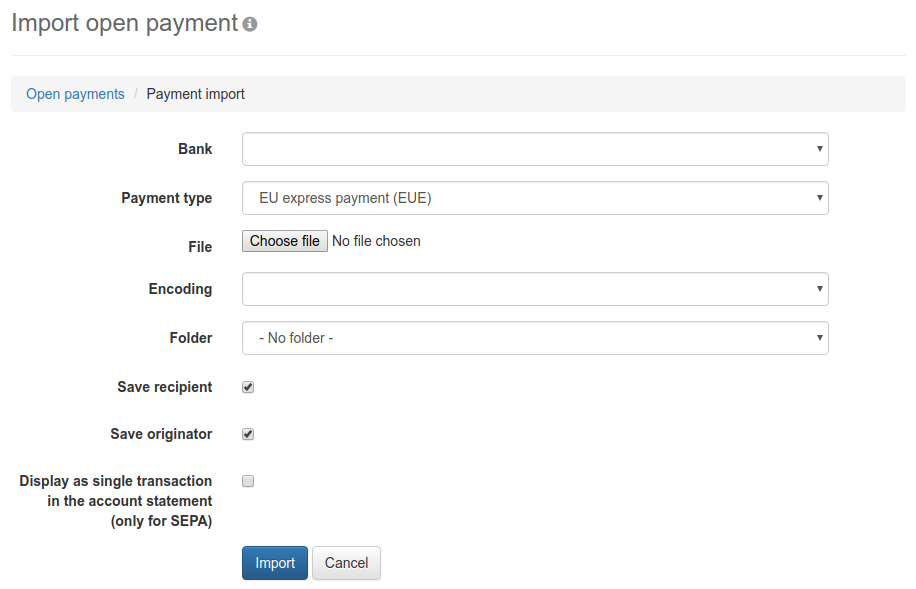
Figure: Form for importing a payment
On this page, you can import a file you have on hand, which for example, was exported from an accounting program. Such a file may contain one or more payments of the same type, e.g. SEPA transfers.
First select one of the banks available to you. Use the drop-down list below that to determine the type of payments contained in the file. Then click on Choose file and use the dialog box to navigate to the file to be sent.
When importing SEPA payments, you can also specify a table in CSV or Excel format instead of a file in the original format. This will then be converted into the SEPA format. For this purpose, the page Column mapping is displayed after clicking on Import, where you can assign the columns of the table to the fields of the payment file.
You only need to select an encoding (character set) if you have selected a CSV file that contains special characters, such as äöü or €. In many cases, however, even if you keep the default empty value, the conversion is still correct. Common values for the encoding are ISO-8859-15 and UTF-8.
From the drop-down list Folder, select the folder, where the payment shall be stored after the import. You can use the two checkboxes below that to specify whether the recipients and originators contained contained in the imported file shall be saved.
If you want to see the payments contained in the imported file individually in the account statement as transactions, please activate the bottom checkbox. Otherwise, the totals of the amounts of multiple payments are displayed in the account statement.
By clicking on Import, the import is carried out and the overview is called up. There, the number of payments imported from the file and the number of payments ignored are displayed below the heading. The latter may occur if a file contains an invalid IBAN, for example.
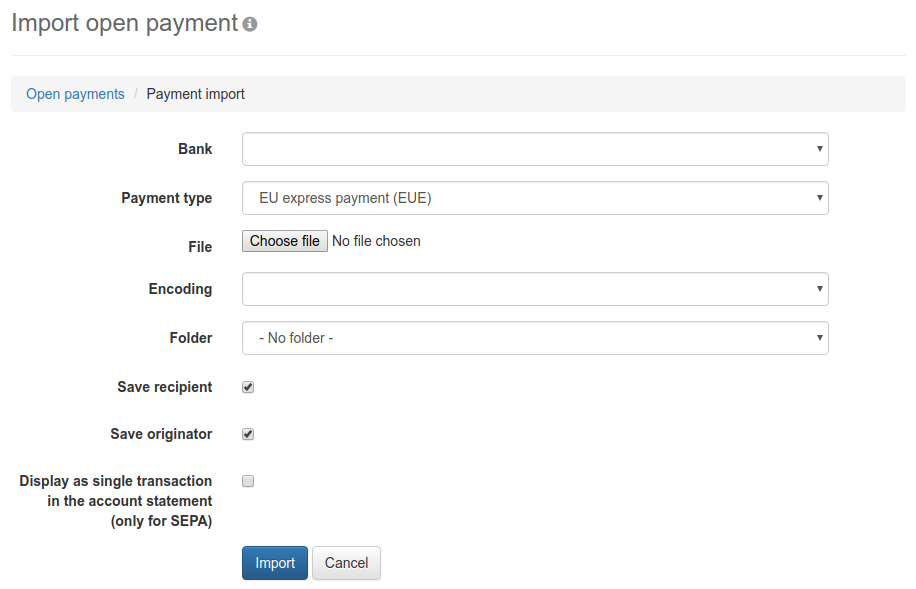
Figure: Form for importing a payment